Packaging More Than the Days Supply
In some situations, you may want to package more dosages than billed for in a prescription. For example, you may need to bill prescriptions biweekly to claim dispensing fees but want to package monthly for convenience.
The Package Options in the Compliance Automated Packaging (CAP) window gives you the flexibility to choose how many dosages should be transmitted to the packager, whether they fall within the days supply billed or extend beyond it. The dosage pattern entered in the Rx Detail Administration Details window will be assumed for extended dosages.
To package more than the days supply of a prescription:
-
From the Workbench, select the Packaging queue.
-
From the Compliance tab, highlight a prescription that is part of the auto-dispensing group. If you need to select all prescriptions in the Compliance tab, select the checkbox at the top of the prescription grid.
You can confirm if the prescription is auto-dispensed by reviewing the Packager column.
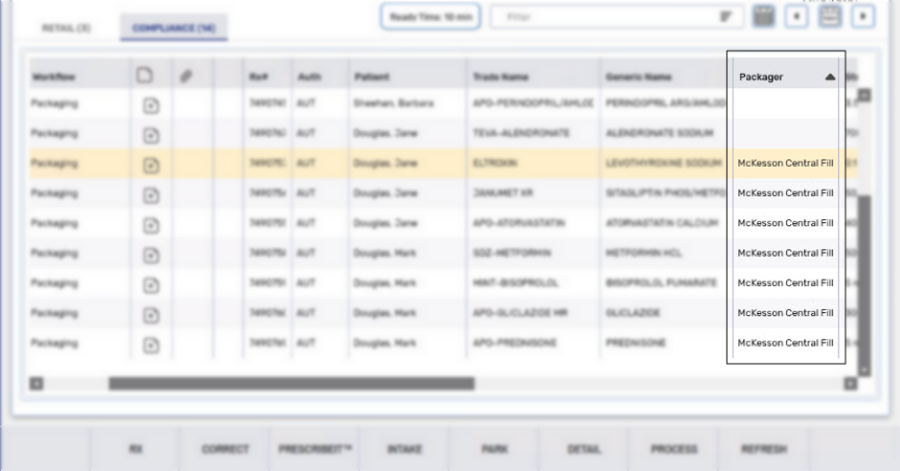
-
Select Process. A Workflow prompt displays.
-
Select All Prescriptions for Packager for the file transmission.
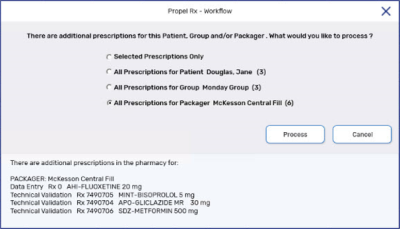
-
Select Process. The Compliance Automated Packaging window opens. For more information, see Compliance Automated Packaging Window Overview.
-
From the tree on the left side, validate that the contents of the Compliance Automated Packaging window are correct (i.e., the correct number of patients or groups).

-
Highlight all the prescriptions that need to be packaged for more than the days supply.
-
Select Package Options. A window opens.
-
Select a Package Start Date and Package End Date.
If the Package End Date is left blank, the prescription quantity and days supply are used to calculate the End Date. If a Stop Date is entered for the prescription, dosages will not be extended beyond the Stop Date.
-
Optional: Select a Package Start Time and Package End Time. If not specified, the Package Start Time defaults to midnight (00:00) and the Package End Time defaults to 1 minute before midnight (23:59).
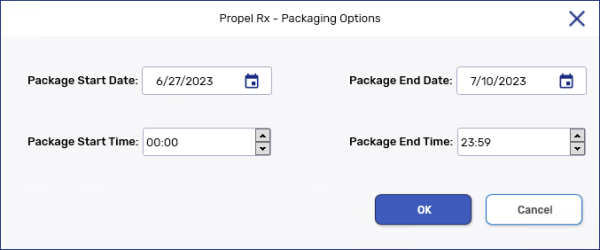
-
Select OK.
It is expected that an Extended dosages do not match Rx Qty exception appears for the prescriptions where you are intentionally packaging more than the days supply. This exception does not need to be actioned for these prescriptions.
-
Select Compare. A new section displays at the top of the window.
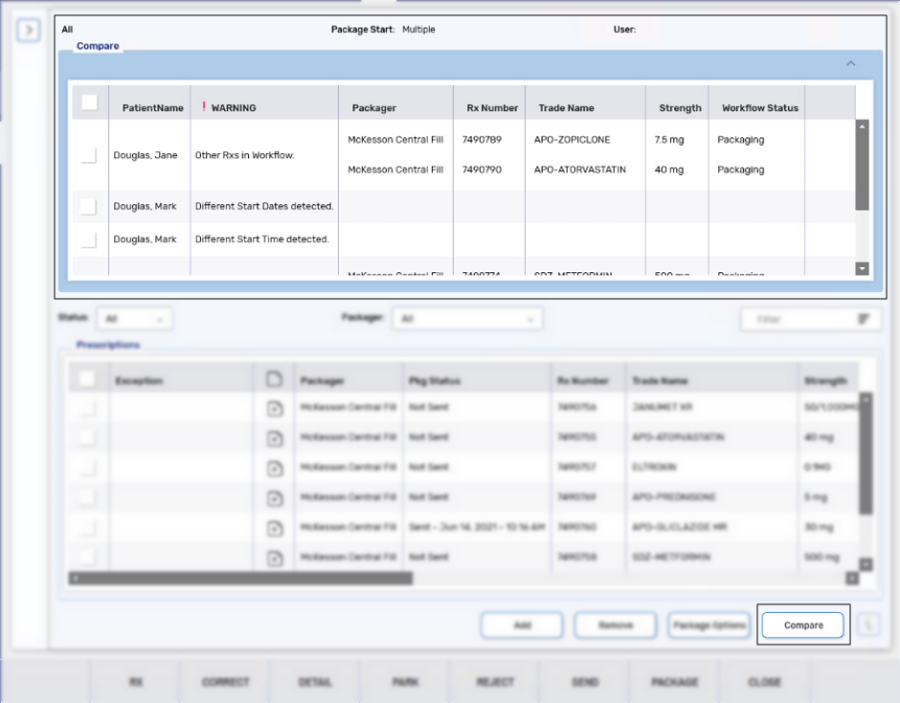
-
Review any warnings that display in this section and action accordingly. For more information, see Compliance Packaging Exception Handling or Troubleshooting.
-
Highlight all prescriptions by selecting the checkbox in the column header.
-
Select Send.
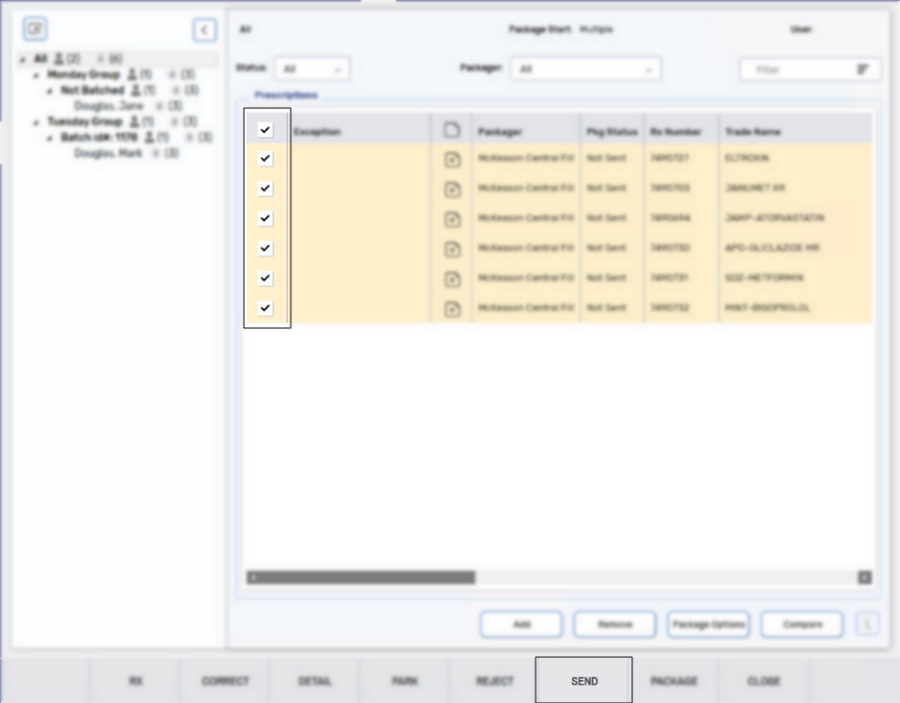
A validation prompt appears.
-
Select Yes to send all highlighted prescriptions to the packager. The Pkg Status column is updated to reflect the sent date and time.
-
Select Close. Prescriptions will remain in the Packaging queue under the Compliance tab.
Prescriptions are not considered packaged until they are received. Once received, they should be set as packaged. For more information, see Marking Compliance Packages as Packaged.
Billing Dosages That Have Already Been Sent to a Packager
When you extend the number of dosages that are sent to a packager beyond the days supply billed in the prescription, the extended dosages will appear in the Packaging queue when a prescription is later billed for them. You should not resend the extended dosages to the packager but instead, move them to the next Workflow step by following the steps in Marking Compliance Packages as Packaged.
Do not select Send in the Compliance Automated Packaging window if the dosages have already been packaged before.
Related Topics
Compliance Automated Packaging Window Overview